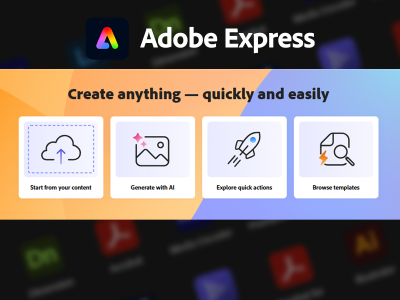 Mar 03, 2025 - 0 Minutes read
Mar 03, 2025 - 0 Minutes read
A Beginner’s Guide to Generative Fill in Adobe Express
Generative Fill in Adobe Express is a tool that lets you enhance your creative projects with ease. Whether you're a beginner or just exploring new features, this tool allows you to flawlessly fill gaps, add new elements, or remove distractions, giving your designs a polished, professional look.In this guide, we’ll cover the basics so you can start experimenting and bring your ideas to life with just a few simple clicks!
Some of our links may be affiliate links and if you buy through our link, we might generate some commissions.
Reimagine Your Images with Generative Fill
Unleash your creativity and transform your images effortlessly with Generative Fill. This innovative tool lets you reimagine your visuals by adding new elements, expanding scenes, or uplifting details efficiently. Whether you want to refine a background, swap out a sky, or simply experiment, Generative Fill’s AI-powered magic brings your ideas to life.
Ready to see your images in a whole new light? Let your imagination run wild!
Discover Adobe's suite of products.
What Is Generative Fill?
Adobe Express' Generative Fill is an AI-powered tool that simplifies image editing, making it more intuitive and accessible. Powered by Adobe Firefly, it seamlessly integrates new content into existing images, helping users easily expand backgrounds, add elements, or remove distractions.
Whether you're enhancing a landscape, adding objects, or refining details, Generative Fill uses intelligent algorithms to interpret your prompts and deliver realistic results. With just a few clicks, it unlocks endless creative possibilities—making advanced editing accessible to everyone, regardless of skill level.
The Power of AI-Driven Editing in Adobe Express
With Generative Fill, even those with no design experience can achieve professional-quality edits.
Here’s what makes it potent:
- Effortless Background Editing: Remove distractions, extend scenery, or replace backgrounds with AI-generated content.
- Creative Enhancements: Add objects, textures, or artistic elements to bring your vision to life.
- Fast and Non-Destructive: Experiment freely with layer-based edits, making adjustments easy and reversible.
- Seamless Integration: Adobe Express simplifies editing, offering accessibility on desktop and mobile devices.
Add, Remove, Replace—Creativity at Your Fingertips
Adobe Express makes photo editing simple with AI-powered tools that let you add, remove, and replace elements. Whether augmenting an image, cleaning up distractions, or completely transforming a scene, Adobe Express gives you creative control without the complexity of traditional editing.
Discover Adobe's suite of products.
Seamlessly Add New Elements to Any Image
Want to refine your photos with new objects, textures, or design elements? With Generative Fill, you can:
- Add missing details like skies, plants, or props.
- Extend an image naturally by filling in blank areas.
- Create compelling compositions by blending AI-generated elements with existing content.
Select an area, type a description of what you want, and let Adobe Express do the rest!
Remove Unwanted Objects in Just a Few Clicks
Unwanted distractions in your photos? The Remove tool erases objects, people, or blemishes without rough edges. Adobe Express fills in the space for a clean, professional finish, whether a power line in a scenic shot or an unexpected photobomber.
Swap Out Backgrounds or Details for a Fresh New Look
Tired of the same background? With background removal and replacement, you can instantly:
- Swap out a dull background for something more dynamic.
- Adjust elements to match a new theme or aesthetic.
- Create transparent backgrounds for product photos or social media designs.
Adobe Express blends AI-driven precision with an intuitive interface, making advanced edits accessible to everyone. Whether creating for social media, marketing, or personal projects, you can add, remove, and replace elements.
Discover Adobe's suite of products.
How to Use Generative Fill in Adobe Express
With Generative Fill in Adobe Express, editing becomes a breeze! This tool transforms your visuals. No design expertise is needed—Generative Fill makes it simple for anyone to unlock their creativity and bring ideas to life.
Let’s dive in and see how easy it is to use!
Step-by-Step Guide to Using Generative Fill
Follow these simple steps to transform your images in Adobe Express:
Open Your Image: Upload your photo to Adobe Express and select it in the editing workspace.
Select the Area to Edit: Use the selection tool to highlight the part of the image you want to modify.
Choose an Action:
Simply hit the Remove button to remove an object, and Adobe Express will automatically fill in the area.
To add new elements, enter a text prompt describing what you want (e.g., “mountains in the background” or “vintage street lamp”).
Let AI generate a fill that blends naturally to extend or replace parts of the image.
Apply and Adjust: Review the results once the AI generates the edit. You can try variations, refine the selection, or blend with additional edits.
Download or Share: Once satisfied, save your image or use it in your designs.
Tips for Achieving the Best, Most Realistic Results
- Use Precise Selections: For cleaner edits, make sure your selection closely follows the object or area you’re modifying.
- Refine Your Prompts: If adding elements, be descriptive in your text prompt for more accurate AI-generated results.
- Check for Lighting & Shadows: Adjust brightness, contrast, or shadows to match new elements with the original scene.
- Blend with Additional Edits: If necessary, use Blur, Opacity, or Layer Adjustments to make the new elements feel natural.
From Quick Fixes to Stunning Transformations
Adobe Express makes it easy to go beyond basic edits, helping you enhance product photos, create social media graphics, and explore imaginative design possibilities. Whether you need a quick fix or a bold transformation, AI-powered tools like Generative Fill, Background Removal, and Smart Editing put professional-quality results at your fingertips.
Enhancing Product Photos, Social Media Graphics, and More
With Adobe Express, you can instantly improve visuals for a polished, high-impact look:
- E-Commerce & Product Photos: Remove distractions, replace dull backgrounds, and highlight products with clean, professional cutouts.
- Social Media Graphics: Add text, overlays, and vibrant backgrounds to create engaging posts, stories, and ads.
- Marketing Materials: Quickly refine images for presentations, flyers, and promotional content without needing advanced design skills.
Creative Applications: Surreal Edits, Storytelling Visuals, and Design Hacks
Adobe Express isn’t just for practical edits—it’s a powerful tool for creativity. Here are a few ways to take your designs further:
- Surreal Edits: Use Generative Fill to add dreamlike elements like floating islands, double exposures, or fantasy landscapes.
- Storytelling Visuals: Combine multiple images, blend backgrounds, and enhance compositions to create dynamic narratives in a single frame.
- Design Hacks: Extend images for perfect social media crops, replace objects for a fresh look, or add AI-generated textures to elevate your designs.
Smart, Fast, and Fun: Why Generative Fill is a Game-Changer
With AI taking care of the intricate and time-consuming tasks, you’re free to focus on what truly matters—your creative vision. Instead of getting bogged down in manual adjustments and detailed edits, you can experiment, explore new ideas, and bring your concepts to life faster. This shift allows you to channel your energy into the fun part of the process while the technology handles the technical side.
How AI Speeds Up Your Workflow and Expands Creative Possibilities
Generative Fill simplifies complex edits, delivering professional-quality results in seconds:
- Instant Object Removal: Erase unwanted elements with a click, and AI seamlessly fills in the gaps.
- Effortless Background Expansion: Extend images naturally without manual cloning or blending.
- AI-Powered Additions: Type a simple prompt, and Adobe Express generates realistic elements that integrate perfectly with your design.
- Quick Iterations: Need a different version? Generate multiple variations and refine your image in real-time.
The Benefits of Using Adobe Express for Effortless, High-Quality Edits
Adobe Express makes advanced editing accessible to everyone—no steep learning curve is required. Here’s why it stands out:
- Beginner-Friendly: Unlike traditional editing software, Adobe Express offers an intuitive, drag-and-drop experience.
- Fast & Non-Destructive Editing: Experiment freely with AI-generated changes while keeping your original image intact.
- High-Quality Results: Adobe Firefly ensures realistic textures, lighting, and depth for professional-grade edits.
- Accessible Anywhere: Edit on the go with Adobe Express’s web and mobile apps, making creative work more flexible than ever.
Elevate Your Edits with Generative Fill
Ready to give it a try? Here’s how to access this AI-driven tool and transform your images.
How to Access Generative Fill in Adobe Express
Getting started with Generative Fill is quick and easy:
- Open Adobe Express: Visit Adobe Express and log in or sign up for free.
- Upload Your Image: Drag and drop your photo into the editing workspace.
- Select the Area to Edit: Use the selection tool to highlight the part of your image you want to modify.
- Apply Generative Fill: Choose to remove an object, extend the background, or enter a text prompt to add new elements.
- Refine and Download: Adjust the results as needed, then save your edited image for social media, marketing, or personal projects.
Resources and Inspiration to Get Started
To master Generative Fill and explore its full potential, check out these resources:
- Adobe Express Tutorials: Visit the Adobe Help Center for step-by-step guides.
- Adobe YouTube Channel: Watch expert-led videos showcasing creative ways to use Generative Fill.
- Behance & Pinterest: Browse real-world projects from designers and photographers for inspiration.
- Adobe Firefly Community: Join the conversation and explore AI-powered creative possibilities.
Generative Fill opens up a world of possibilities for content creators, marketers, and everyday users looking to transform their images with minimal effort. Whether you're designing social media graphics, marketing materials, or personal projects, AI-driven editing in Adobe Express makes creativity faster and more intuitive than ever.