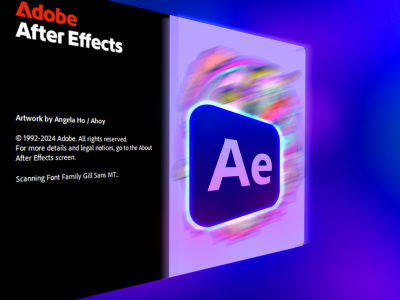 Feb 08, 2025 - 0 Minutes read
Feb 08, 2025 - 0 Minutes read
Create Dynamic Video Intros with Motion Graphics in After Effects
A compelling video intro immediately captures attention and establishes the tone for the rest of your content. It’s an essential component of productive storytelling, ensuring viewers remain engaged. Adobe After Effects provides a helpful platform for designing intros and integrating motion graphics, animations, and seamless transitions. With a combination of creativity and the right tools, you can craft intros that look polished and professional—no advanced expertise is required.
Some of our links may be affiliate links and if you buy through our link, we might generate some commissions.
Adding animated titles, fluid transitions, and creative effects enhances the impact of your intro. Techniques such as text animation, visual effects, and particle simulations bring depth and refinement to your motion graphics whether you’re designing a branded YouTube intro or refining scene transitions After Effects offers the flexibility to create professional-grade visuals.
- Establishing Your Composition
Setting up a structured composition is crucial before creating an animated intro. Think of this as your editing workspace, where every visual element is arranged and optimized.
Configuring the Composition
- Launch Adobe After Effects and create a new composition. Assign it a clear, identifiable name for easy reference.
- Select an appropriate resolution and frame rate—1920x1080 (Full HD) is the standard for YouTube, while 30 fps or 60 fps ensures fluid motion.
Importing and Organizing Assets
- Import essential elements such as video clips, logos, and images.
- Organize files into designated folders (e.g., “Images,” “Videos,” “Audio”) to streamline workflow and minimize clutter.
Maintaining an organized workspace allows for a smoother creative process and efficient navigation throughout your project.
Discover Adobe's suite of products.
2. Designing and Animating Titles
Titles serve as the visual introduction to your content, reinforcing branding and style. By incorporating animation, you can amplify engagement and create a polished aesthetic.
Adding and Formatting Text
- Use the Text Tool to insert your title or tagline into the composition directly.
- Choose bold, legible fonts to ensure readability.
Applying Motion and Effects
- Experiment with animation techniques such as fade-ins, typewriter effects, or scaling transitions.
- Utilize keyframes to control movement, adjusting position, opacity, and scale for a natural effect.
- Refine timing to synchronize text animations with other visual elements.
Enhancing with Additional Motion Graphics
- Incorporate shape layers, accents, or subtle motion trails to complement your titles.
Well-animated typography boosts the overall impact of your intro, making it more engaging and visually refined.
Discover Adobe's suite of products.
3. Implementing Seamless Transitions
Smooth transitions ensure visual continuity, creating a natural flow between scenes. After Effects provides a range of transition options to achieve professional-grade results.
Basic Transitions
- Classic techniques such as fades, slides, and dissolves help connect scenes cohesively.
- Subtle transitions maintain a polished aesthetic without distracting from the content.
Advanced Techniques
- Motion blur enhances realism, making movement appear fluid and dynamic.
- Layered transitions (combining multiple effects) create a unique and refined look.
Fine-Tuning for Precision
- Align transitions with the pacing of your video or music track.
- Test different effects to find a style that complements your project.
Strategic transitions elevate production quality, ensuring a visually engaging experience.
Discover Adobe's suite of products.
4. Enhancing Intros with Motion Graphics
Motion graphics add depth and energy to video intros, reinforcing branding and visual identity.
Building Motion Elements
- Use the Shape Layer Tool to create graphical components such as lines, accents, or icons.
- Position logos or branding elements strategically to integrate them effortlessly into the composition.
Animating Motion Graphics
- Apply keyframes for movement, scaling, and rotation.
- Use easing techniques to achieve fluid, natural motion.
Refining Visual Appeal
- Subtle animations augment the overall impact without overwhelming the composition.
By incorporating well-executed motion graphics, your intros gain a professional and engaging aesthetic.
Discover Adobe's suite of products.
5. Utilizing Visual Effects for Greater Impact
Visual effects upgrade production value, making intros more immersive and dynamic.
Applying Effects Thoughtfully
- Subtle glow effects enhance text visibility.
- Lens flares add a cinematic quality.
- Particle effects create dynamic energy.
Maintaining a Balanced Design
- Avoid overloading intros with excessive effects.
- Use effects selectively to complement, not overpower, the visual narrative.
A well-executed combination of motion graphics and effects strengthens your video’s professional appeal.
Discover Adobe's suite of products.
6. Optimizing for YouTube and Social Media
Different platforms require specific formatting and branding elements to ensure consistency and effectiveness.
Incorporating Branding
- Embed logos, social media handles, and CTAs to maintain a cohesive brand identity.
Adjusting Resolution for Various Platforms
- YouTube: 1920x1080 (landscape)
- TikTok: 1080x1920 (vertical)
- Instagram: 1080x1080 (square)
Keeping Intros Concise
- Social media users engage with shorter, high-impact intros.
- Motion graphics and fluid transitions enhance engagement within a brief timeframe.
Tailoring intros to platform-specific requirements maximizes viewer impact and consistency across content.
Discover Adobe's suite of products.
7. Finalizing and Exporting Your Project
Once your intro is complete, a structured finalization process ensures the best possible output.
Preview and Adjust
- Review transitions, animations, and visual effects to identify any inconsistencies.
- Make necessary refinements to achieve a polished final product.
Rendering for Optimal Quality
- Use the Render Queue or Adobe Media Encoder for high-quality output.
- The H.264 format provides an ideal balance of quality and file size.
Ensuring Compatibility
- Export in the appropriate resolution based on the intended platform.
- Test playback across devices to confirm quality consistency.
Discover Adobe's suite of products.
Adobe After Effects provides a comprehensive suite of tools for designing high-quality video intros, integrating motion graphics, smooth transitions, and engaging animations. Utilizing a structured workflow and leveraging AI-driven techniques can enhance production quality while optimizing efficiency.
Key Takeaways:
- Maintain an organized workspace to streamline the editing process.
- Utilize motion graphics and animated typography for a compelling introduction.
- Apply transitions and effects selectively to enhance flow and engagement.
- Optimize settings for various platforms to ensure consistency across content.
With careful planning, creativity, and technical refinement, your After Effects intros will achieve a polished, professional look.