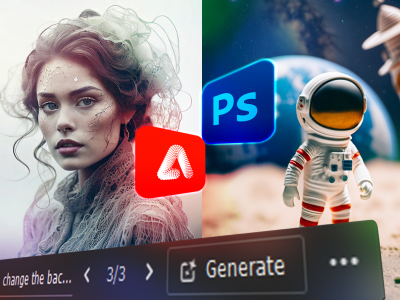 Feb 07, 2025 - 0 Minutes read
Feb 07, 2025 - 0 Minutes read
Generative AI Meets Photoshop: An Introduction to Its Key Features
Generative AI is a type of artificial intelligence that can make new content from easy inputs or prompts, like pictures, text, and videos. These systems utilize machine learning models trained on extensive data to exhibit creativity like humans. In the context of Photoshop, generative AI enables users to create spectacular visuals, edit photos, and design graphics in previously unimagined ways.
Some of our links may be affiliate links and if you buy through our link, we might generate some commissions.
The inclusion of cutting-edge AI tools in Adobe Photoshop has changed how graphic artists work. Generative AI makes it easy for users to create stunning images. We'll discuss the best Photoshop features for AI-generated pictures, show you how to use them, and give you creative project ideas.
Discover Adobe's suite of products.
Photoshop AI-Powered Graphics: A Game-Changer
Photoshop’s AI capabilities allow designers to speed up workflows and elevate their designs. Generative AI in Photoshop can create, enhance, and refine visuals in many ways. With their ability to create visuals and automate time-consuming tasks, these tools have entirely transformed graphic design.
Key Features of Generative AI in Photoshop
Generative Fill
Imagine being able to fill in blank areas in your designs with realistic details that blend in with their surroundings. With generative fill, users can:
- Crop or expand photos without changing the way they look.
- Adding backgrounds, styles, or items only takes a few clicks.
- Get rid of things you don't want and replace them with AI-generated material. This tool saves hours of hand editing and ensures professional results.
Steps to Follow: Select the area you want to fill, type a description of the content you need, and let Photoshop’s AI create it instantly. For example, replace a sky with a vibrant sunset by simply typing “dramatic sunset.”
Discover Adobe's suite of products.
Neural Filters
With a few clicks, neural filters can change or improve pictures using machine learning. You can do anything, from making skin smoother to adding color to black-and-white photos.
Steps to Follow: Navigate to the Filters menu, select “Neural Filters,” and explore options like “Skin Smoothing” or “Style Transfer.” Adjust sliders for real-time results.
Content-Aware Fill
This feature intuitively removes objects or fills gaps in your image while maintaining a natural look.
Steps to Follow: Select the unwanted object with the lasso or marquee tool, then choose “Content-Aware Fill” from the Edit menu. Photoshop’s AI will handle the rest.
Discover Adobe's suite of products.
Sky Replacement
Photoshop’s Sky Replacement tool allows you to swap out dull skies for more dramatic, colorful ones.
Steps to Follow: Go to Edit > Sky Replacement, choose from the available sky presets, or upload your own. Adjust the settings for a perfect blend.
Object Selection Tool
This AI-powered tool simplifies the precise selection of specific objects in your design.
Steps to Follow: Click on the Object Selection Tool, hover over the object you want, and let Photoshop’s AI automatically detect and select it. This is perfect for isolating elements in busy scenes.
Discover Adobe's suite of products.
Color Grading with AI
With Photoshop’s AI-driven adjustment tools, color grading has never been easier.
Steps to Follow: The “Colorize” Neural Filter adds vibrant hues to black-and-white photos or adjusts tones in seconds.
Generative AI for Textures
Designers can create unique textures and patterns using AI in Photoshop.
Steps to Follow: Select the area where you want a texture, describe it in the Generative Fill text box (e.g., “marble texture”), and let Photoshop’s AI do the magic.
Discover Adobe's suite of products.
Creating Stunning Graphics with Photoshop Generative AI Tools
Generative AI tools in Photoshop open up endless possibilities for graphic designers. You can:
- Create rich, high-quality visuals quickly.
- Enhance existing photos for a professional touch.
- Generate custom patterns, textures, or backgrounds effortlessly.
Text-to-Image Capabilities
Generative AI in Photoshop lets users use natural language to describe what they want, and the AI then turns that statement into a high-quality image. The text-to-image feature makes it easy to turn your ideas into real pictures, whether drawing ideas for a brand name or making strange art.
Discover Adobe's suite of products.
Benefits of Generative AI in Photoshop
Generative AI in Photoshop Enhances Creativity
Time-consuming tasks such as masking, blending, and detailing are now quicker and more intuitive. Generative AI liberates creative energy, allowing users to concentrate on conceptualizing and refining their work.
Simplifies Complex Edits
Complex edits that previously required expert skills can now be done swiftly.
Generative AI expands creative possibilities and empowers users to experiment without limitations. The possibilities are perpetual, from designing landscapes to crafting hyper-realistic portraits.
Discover Adobe's suite of products.
Makes Design More Accessible
Even beginners can achieve results comparable to professionals. Generative AI's intuitive tools reduce the learning curve, making Photoshop's powerful features accessible.
Real-World Applications
Graphic Design
Designers can create brand logos, marketing materials, and website visuals with speed and precision. Generative AI simplifies processes, enhances efficiency, and optimizes tasks, allowing more time for innovation.
Photography
Photographers can effortlessly retouch images, augment backgrounds, and experiment with creative edits. Specifically, Generative Fill transforms composite photography and photo restoration.
Digital Art
Artists can bring their visions to life by combining traditional techniques with AI-generated elements. Whether crafting concept art or surreal compositions, Photoshop's AI tools provide new opportunities for artistic exploration.
Discover Adobe's suite of products.
Why Use Photoshop Generative AI?
Photoshop’s generative AI tools allow you to:
- Save time by automating repetitive tasks.
- Experiment with creative ideas effortlessly.
- Achieve professional-quality results with minimal effort.
Many people have always used Adobe Photoshop to make drawings and change photos. These tools, which use AI, have made it even better for making videos, advanced AI tools make it simple and fun to make photos and other pictures. When you're working on a project for work or fun, this tool comes in handy. Please do not worry if you are new to Photoshop. You can find a lot of tutorials that will help you learn how to use all of these great AI tools. Making graphics faster, better, and more artistically is possible with Adobe Photoshop and its generative AI tools.
Discover Adobe's suite of products.
The next masterpiece is just a click away. Are you ready to create without limits?