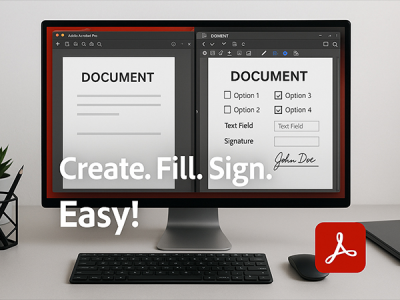 May 21, 2025 - 0 Minutes read
May 21, 2025 - 0 Minutes read
How to Easily Create, Fill, and Sign Forms with Adobe Acrobat Pro
In today’s fast-paced digital landscape, well-designed forms aren’t just convenient—they’re essential. Whether for applications, surveys, or internal workflows, efficient digital forms save time, reduce errors, and improve user experience. Adobe Acrobat Pro stands out as the go-to tool for creating, managing, and sharing professional-grade forms with ease and precision.
Some of our links may be affiliate links and if you buy through our link, we might generate some commissions.
- Design with Function in Mind
Acrobat Pro allows you to create forms that are not only visually clean but also highly functional. With drag-and-drop tools and field recognition, you can quickly turn static PDFs into interactive forms—complete with text fields, checkboxes, radio buttons, and drop-down menus. It’s ideal for streamlining processes without sacrificing design quality.
- Automate and Accelerate Form Creation
Thanks to intelligent features like automatic form field detection, Acrobat Pro can scan existing documents and suggest fields—saving hours of manual layout work. Whether you're converting a Word document or editing an existing PDF, Acrobat helps you move from concept to ready-to-use form in minutes.
- Collect Data with Confidence
Digital forms created in Acrobat Pro support error-free data collection. You can set field validations, enable digital signatures, and even use calculated fields to reduce input mistakes. For teams and organizations, this means cleaner data and fewer follow-ups.
- Distribute and Track with Ease
Acrobat Pro integrates with Adobe Document Cloud, enabling easy form distribution and real-time tracking. You can send forms to individuals or groups, monitor completion status, and set reminders—making it perfect for HR, legal, education, and administrative use cases.
- Accessible and Compliant
Built-in accessibility tools ensure your forms meet standards like PDF/UA and WCAG. This supports inclusive design and helps organizations comply with accessibility regulations.
Discover Adobe's suite of products.
From Blank Page to Fillable Form: Create in Just a Few Clicks
Creating a professional, fillable form doesn’t have to be complicated. With Adobe Acrobat Pro, you can build a form from scratch or convert an existing document into an interactive PDF—quickly and without the need for coding or complex software. Whether you're starting fresh or updating legacy files, Acrobat Pro streamlines the process into a few intuitive steps.
- Start with a Blank PDF or an Existing File
To begin, open Acrobat Pro and choose “Create a Form.” You can start with a blank page or import an existing file—like a Word document or scanned paper form. Acrobat will automatically convert it into a PDF and prepare it for field editing.
- Let Acrobat Detect Fields Automatically
- Manually Add or Customize Fields
- Add Interactivity and Logic
- Preview and Test Before Sharing
Use the Preview mode to interact with the form as a user would. This ensures everything works as expected—from tab order to validation—and helps catch issues before you distribute the form.
Discover Adobe's suite of products.
Smart Fields, Smarter Workflow: Auto-Detect and Customize Fields
When you open a document in the Prepare Form tool, Acrobat Pro automatically scans the layout for recognizable field patterns—like underlines, checkboxes, and labeled spaces—and places the appropriate form fields where they belong. It identifies elements such as:
- Text fields for names, dates, and short entries
- Checkboxes for selections and acknowledgments
- Radio buttons for exclusive options
- Dropdown menus for structured choices
- Signature fields for digital sign-off
This smart detection drastically reduces manual setup, especially for longer forms or converted paper documents.
Customize with Precision
Once fields are placed, you can tailor every detail. Click on any field to rename it, adjust its size, change alignment, or set properties like:
- Input constraints (e.g., numbers only, date format)
- Required field status
- Tooltips for accessibility and guidance
- Tab order to guide user navigation
You can also group fields, duplicate them across pages, or lock their position for consistent layout.
Create Consistent, Professional Forms
By combining automatic detection with manual customization, you ensure your forms are both quick to build and polished in execution. Whether you're designing HR forms, surveys, contracts, or onboarding paperwork, Acrobat Pro helps you deliver forms that look clean and perform smoothly.
Discover Adobe's suite of products.
Fill It Your Way: Enter Information Anywhere, Anytime
Gone are the days of printing forms, filling them out by hand, and scanning them back in. With Adobe Acrobat Pro, users can complete forms digitally—anywhere, on any device. Whether you’re working from a desktop, tablet, or smartphone, Acrobat makes it simple to enter, save, and submit information quickly and accurately.
- Complete Forms from Any Device
Thanks to Acrobat’s cross-platform compatibility, you can fill out interactive PDF forms on Windows, macOS, iOS, Android, or even directly in a web browser via Adobe Acrobat online. No downloads or printing required—just open the form, click into the fields, and start typing.
- Save Progress and Sync via the Cloud
When forms are saved to Adobe Document Cloud, you can start filling a form on one device and finish it on another without losing your progress. This flexibility is especially useful for mobile professionals or remote teams needing to work on the go.
- Use Pre-Filled Fields and Auto-Complete
Acrobat Pro can speed up form completion with smart features like auto-complete, field memory, and the ability to populate common fields—such as name, address, or date—based on previous entries. It reduces repetition and helps avoid input errors.
- Add Digital Signatures with Ease
Need to sign a form? Acrobat Pro supports both typed and handwritten signatures, letting users sign directly on their screen using a stylus, mouse, or finger. Digital signatures can also be verified, timestamped, and secured—ideal for contracts, applications, or official documents.
- No Scanner? No Problem
Even flat or non-interactive PDFs can be filled using the Fill & Sign tool, which lets users add text, checkmarks, and annotations to any document—turning even static files into editable forms without printing a single page.
Discover Adobe's suite of products.
Add Your Signature: Fast, Legal, and Paper-Free
Signing documents doesn’t have to involve printing, pen, and paper. With Adobe Acrobat Pro’s built-in digital signature tools, you can sign forms and PDFs quickly, securely, and legally—right from your device. Whether you’re approving a contract, submitting a form, or finalizing a client agreement, Acrobat Pro streamlines the signature process into a few simple steps.
Step 1: Open the PDF in Acrobat Pro
Open the document you need to sign and click on the “Fill & Sign” tool in the right-hand panel. Acrobat will switch to a mode designed specifically for form completion and digital signatures.
Step 2: Click “Sign Yourself”
In the Fill & Sign toolbar, click “Sign” and choose “Add Signature.” You’ll be prompted to:
- Type your name (with font options for a handwritten look)
- Draw your signature using a mouse, trackpad, or touchscreen
- Import an image of your signature, if preferred
Once created, your signature is saved for future use.
Step 3: Place and Resize Your Signature
Click where you want to place the signature in the document. You can drag it to the right position and resize it to fit the space, ensuring a professional appearance.
Step 4: Save and Send
Once your signature is placed, save the signed PDF and send it directly via email, cloud storage, or your preferred document-sharing method. The entire process is secure, efficient, and fully digital.
Legally Binding and Secure
Digital signatures created in Acrobat Pro meet global security standards and are legally recognized in many jurisdictions. You can also apply certificate-based signatures for more formal legal or business requirements.
Discover Adobe's suite of products.
Send and Track: Share Forms Securely in Seconds
Once your form is complete, Adobe Acrobat Pro makes it simple to send and monitor it—all from one place. Whether you're gathering client signatures, collecting internal approvals, or distributing public-facing forms, Acrobat’s built-in sharing and tracking tools help you stay organized, responsive, and in control.
Send Forms Directly from Acrobat
With Acrobat Pro, you can send a form via email or generate a secure link for quick sharing. There's no need to switch between platforms or worry about file compatibility—just click “Share”, choose your method, and send it off to recipients in seconds.
Monitor Responses in Real Time
Using Adobe Document Cloud, you can track who has opened, filled out, or signed your form. Acrobat Pro provides real-time visibility into:
- Form status and completion rates
- Time stamps for views and interactions
- Pending recipients and follow-up needs
This insight is invaluable for managing deadlines, following up with stakeholders, and ensuring nothing falls through the cracks.
Enable Notifications and Reminders
Automated email alerts notify you when a recipient completes or signs the form. You can also send reminders directly from Acrobat, keeping the process moving without manual check-ins.
Control Access and Security
Maintain control over your documents with options to restrict editing, set expiration dates, or require passwords for access. These features are ideal for handling sensitive information or maintaining compliance in regulated industries.
Streamlined for Teams and Individuals Alike Whether you're a solo designer or part of a larger organization, Acrobat’s sharing and tracking tools help you work smarter and faster, reducing administrative overhead and improving turnaround time.
Discover Adobe's suite of products.
Collaborate and Collect: Gather Responses the Smart Way
When it comes to collecting information, Adobe Acrobat Pro doesn’t just help you build forms—it helps you manage responses with intelligence and efficiency. Whether you're conducting surveys, onboarding clients, or handling HR paperwork, Acrobat’s built-in form distribution and response collection tools ensure everything runs smoothly from send to submit.
Distribute Forms with One Click
Using the Distribute option in Acrobat Pro, you can send your fillable form directly to recipients via email or generate a trackable link. Acrobat then automatically prepares the form to collect responses, eliminating the need for additional setup or third-party platforms.
Automatically Collect Responses As users submit their completed forms, Acrobat gathers the data in real time. All responses are automatically stored and organized, giving you easy access to:
- Individual submissions
- Overall completion status
- Downloadable data summaries (e.g., in spreadsheet format)
This makes it simple to analyze results, track participation, or integrate form responses into other workflows.
View and Manage Submissions in One Place
From your Adobe Document Cloud dashboard, you can monitor who has filled out the form, resend requests if needed, and keep all submitted files neatly organized. This centralized system helps eliminate lost emails and manual file tracking.
Collaborate Across Teams
Need feedback from multiple stakeholders? Acrobat Pro allows you to share forms with team members, so everyone can view submissions, contribute comments, or help manage the response process.
Secure and Compliant All data collected through Acrobat Pro is transmitted securely, and you can configure settings to comply with privacy and data protection requirements—including password protection, restricted editing, and field validations.
Discover Adobe's suite of products.
Effortless Integration: Connect with Other Adobe and Office Tools
Adobe Acrobat Pro isn’t just powerful on its own—it’s designed to fit seamlessly into the tools you already use every day. Whether you're working across Adobe Creative Cloud or Microsoft 365, Acrobat Pro ensures your PDF forms and documents integrate effortlessly into your broader workflow, keeping projects moving without disruption.
Work Fluidly with Creative Cloud Apps Need to include a design mockup, brand asset, or visual element in your form? Acrobat Pro allows easy import and export with Photoshop, Illustrator, and InDesign. Designers can package creative assets into interactive PDFs, while marketers or clients can annotate and review them—all within a unified Creative Cloud environment.
Seamless Microsoft 365 Integration
From Word and Excel to Outlook, Acrobat Pro is built to work hand-in-hand with Microsoft apps. You can:
- Convert Word documents and Excel spreadsheets into interactive, fillable PDFs
- Send and sign forms directly from Outlook
- Use Acrobat’s PDF tools within Microsoft apps via built-in Acrobat add-ins
This streamlines everything from form creation to distribution, especially in enterprise and office environments.
Cloud-Based Collaboration and File Access
All changes and forms can be saved to Adobe Document Cloud, allowing for secure, real-time access across devices and teams. Files remain synced and accessible whether you’re working in Acrobat, sharing feedback in Creative Cloud, or opening attachments from Microsoft Teams.
Simplify Administrative Workflows
Acrobat’s integration features reduce the friction between departments and tools. Legal can sign off directly in a PDF; HR can distribute onboarding forms straight from SharePoint; designers can collaborate without ever leaving the Adobe ecosystem.
With Adobe Acrobat Pro, integration isn’t an afterthought—it’s a core advantage. By connecting seamlessly with both Creative Cloud and Microsoft 365, Acrobat helps you eliminate unnecessary steps, keep projects coordinated, and deliver results faster—across every tool in your professional toolkit.