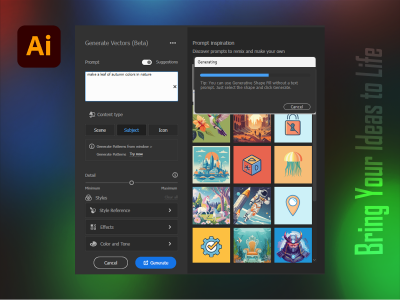 Apr 17, 2025 - 0 Minutes read
Apr 17, 2025 - 0 Minutes read
How to Generate Scalable Vector Graphics with Adobe Illustrator’s Text to Vector Graphic Tool
Adobe Illustrator’s Text to Vector Graphic tool represents a new step forward in how designers create visual content. By combining generative AI with Illustrator’s robust vector editing capabilities, this feature allows users to transform simple text prompts into editable, scalable graphics. Whether you're designing icons, patterns, or custom illustrations, it streamlines the creative process, saving time while expanding what’s possible in your workflow.
Some of our links may be affiliate links and if you buy through our link, we might generate some commissions.
What Is the Text to Vector Graphic Tool in Adobe Illustrator?
The Text to Vector Graphic tool in Adobe Illustrator introduces a streamlined way to transform static text into fully editable vector artwork. Designed to bridge the gap between typography and illustration, this feature allows designers to convert text elements into scalable, customizable vector shapes directly within Illustrator, eliminating the need for additional tracing or manual path editing.
At its core, the tool works by analyzing the structure of the typed text and generating precise vector outlines that preserve the original appearance while unlocking complete creative control. Once converted, each letter becomes an independent vector object that can be modified, styled, and integrated into broader design compositions.
What sets this feature apart is its efficiency and creative flexibility. Unlike traditional methods that require converting text to outlines or using complex path operations, the Text to Vector Graphic tool simplifies the process while maintaining high fidelity to the original typeface. Designers can now seamlessly apply gradients, manipulate anchor points, or combine text with other vector shapes—all without compromising the integrity of the design.
For professionals working on logo design, branding, or custom typographic illustrations, this tool significantly shortens the workflow while expanding creative possibilities. It exemplifies Illustrator’s commitment to providing precision tools that adapt to modern design needs.
Discover Adobe's suite of products.
From Words to Vectors: How It Works
Turning a text prompt into a scalable vector image in Adobe Illustrator is straightforward, thanks to the intuitive design of the Text to Vector Graphic tool. This feature streamlines what used to be a multi-step workflow into a few efficient actions, allowing designers to move from concept to execution with minimal friction.
Here's how it works:
- Enter a Text Prompt: Type a short descriptive phrase or keyword into the tool’s input field. This could be anything from a “vintage coffee cup” to a “modern mountain logo.”
- Generate Vector Artwork: Illustrator processes the text prompt using Adobe’s generative AI technology, returning a series of vector-based design options. Each result is fully scalable and composed of editable vector paths, not raster images or static icons.
- Customize the Output: Once you select a result, it becomes a standard Illustrator object. You can ungroup elements, adjust anchor points, change colors, apply gradients, or integrate the artwork into larger compositions—just like any other vector graphic.
- Refine and Export: The artwork is now in vector form, and ready for use in print, digital, or branding projects. Since it’s fully scalable, there's no loss of quality at any size.
This streamlined process allows creatives to move quickly from idea to design, turning text-based inspiration into editable, high-quality vector graphics—all within the Illustrator workspace.
Discover Adobe's suite of products.
Design Smarter, Not Harder: Why Use Text to Vector Graphic
The Text to Vector Graphic tool in Adobe Illustrator is more than just a creative shortcut—it’s a strategic asset for designers seeking to work faster, maintain consistency, and explore new creative directions. Whether you're part of a collaborative team or working solo, this feature helps simplify the design process without sacrificing quality or originality.
Boosts Efficiency
The tool significantly reduces the time it takes to create vector graphics by eliminating the need to manually sketch, trace, or outline text-based ideas. Designers can generate and test multiple concepts in seconds, accelerating everything from brainstorming to final delivery.
Maintains Visual Consistency
Consistency is key for teams working across multiple assets or campaigns. This tool supports brand alignment by allowing creators to quickly replicate design elements from a single text prompt, ensuring visual harmony without repetitive manual work.
Fuels Creative Exploration
The tool's generative nature encourages experimentation. Designers can try varied prompts, styles, and layouts without the pressure of starting from scratch each time. This opens up opportunities to explore new visual directions, which is especially useful in early concept development or when iterating on client feedback.
Ideal for Any Workflow
Whether you're building custom icons, logos, or illustrative typography, the Text to Vector Graphic tool adapts to different project needs. Solo creators benefit from faster turnaround times, while teams can streamline collaboration and asset handoffs by working with consistent, editable vector formats.
In short, this tool empowers designers to focus more on creativity and less on routine production tasks, making the overall workflow more strategic and impactful.
Discover Adobe's suite of products.
Create Once, Scale Everywhere
One key advantage of using the Text to Vector Graphic tool in Adobe Illustrator is the ability to produce resolution-independent graphics. Because the tool generates fully editable vector artwork, every design remains crisp and clear, no matter where or how it's displayed.
Resolution Independence
Unlike raster images, which can become pixelated when scaled, vector graphics are defined by mathematical paths. This means the artwork generated from text prompts can be resized from a social media icon to a billboard without losing detail or sharpness.
Consistency Across Platforms
Whether designing for web, mobile, print, or video, the vector format ensures that your visuals stay consistent. You won’t need to recreate or reformat assets for different screen sizes or outputs—just export in the required format, and the quality remains intact.
Future-Proof Design
Scalability isn’t just about size—it’s also about adaptability. As design needs evolve, the vector nature of these graphics allows for easy edits and repurposing. You can tweak elements, adjust color schemes, or incorporate new branding without starting from scratch.
By combining ease of creation with unmatched scalability, the Text to Vector Graphic tool helps designers build assets ready for any context, streamlining current workflows and future updates.
Discover Adobe's suite of products.
Icons, Patterns, and More: What You Can Make
The versatility of the Text to Vector Graphic tool in Adobe Illustrator extends far beyond fundamental illustrations. It enables designers to quickly generate various scalable assets suitable for branding, marketing, and digital design, offering flexibility across different creative needs.
Brand Icons
Whether creating custom icons for a brand identity or developing a unique set for UI design, this tool allows you to quickly generate consistent, vector-based icons from simple prompts. Each icon is fully editable, making it easy to align with brand colors, line weights, or stylistic guidelines.
Repeating Patterns
Use descriptive phrases like “floral textile motif” or “geometric tile pattern” to create intricate, seamless patterns that can be applied to packaging, apparel, or digital backgrounds. Since these patterns are built from vectors, they’re easily scalable and customizable to suit any medium.
Social and Web Graphics
Generate eye-catching visual elements—like badges, headers, or illustrative accents—that enhance social media templates and web layouts. With built-in scalability and design flexibility, these assets ensure a professional look across different screen sizes and devices.
Infographic Elements
Need charts, diagrams, or thematic visuals? The tool can help produce vector elements that support data storytelling or content visualization, maintaining visual clarity and cohesion throughout your designs.
From core branding assets to supplemental visual elements, the Text to Vector Graphic tool empowers you to build a diverse, adaptable asset library quickly and precisely.
Discover Adobe's suite of products.
Tips for Writing Effective Prompts
Prompt writing should be approached with clarity and intention to get the most out of the Text to Vector Graphic tool in Adobe Illustrator. Like any creative collaboration, the more specific and descriptive your input, the more accurate and valuable the output will be.
Be Specific
Vague prompts like “flower” may yield generic results, while something more detailed—like “minimalist line art flower with five petals”—can guide the tool toward a clearer, more relevant outcome. Think in terms of style, shape, and intended use.
Include Visual Descriptors
Use adjectives that describe the look and feel you’re aiming for. Words like “flat,” “vintage,” “geometric,” or “hand-drawn” help the tool interpret your intent more precisely. Including context such as “for a tech app icon” or “for children’s book illustration” can also refine results.
Keep It Focused
Stick to one concept per prompt to avoid confusion. Instead of combining multiple ideas into a single phrase, break them into separate prompts to generate distinct options. This approach is beneficial during the exploration phase.
Use Reference Language
Draw from familiar design terms or themes—like “monoline,” “badge-style,” or “Art Deco”—to align with recognizable styles. This helps produce assets that are easier to adapt into broader design systems.
Writing clear, descriptive prompts can better direct the tool’s output and save time refining results. This simple habit makes the creative process more efficient and the outcomes more aligned with your vision.
Discover Adobe's suite of products.
Customize and Iterate with Illustrator’s Toolkit
Once you've generated artwork using the Text to Vector Graphic tool, Adobe Illustrator gives you everything you need to refine and adapt it to fit your exact vision. The real strength of this feature lies not just in quick creation but in the full access it provides to Illustrator’s professional design toolkit.
Edit Vector Paths
Because the generated graphics are built from vector shapes, every element can be fine-tuned using Illustrator’s path editing tools. Use the Direct Selection tool to adjust anchor points, reshape curves, or delete unnecessary elements for cleaner, more tailored visuals.
Apply Styles and Effects
Enhance your artwork by applying gradients, patterns, or custom stroke styles. Illustrator’s Appearance panel and Effects menu make experimenting with textures, shadows, or dimensional effects easy without flattening your design.
Combine with Existing Assets
Generated graphics can be seamlessly integrated into your broader design system. Whether you're aligning elements to a grid, merging shapes with Pathfinder tools, or layering graphics in a larger composition, Illustrator provides precision control at every step.
Build Variations Efficiently
Need multiple versions of a concept? Use tools like Global Edits, Graphic Styles, and Symbols to iterate and maintain consistency across designs quickly. These features are especially useful when creating assets for different formats or branding applications.
By combining AI-generated artwork with Illustrator’s powerful editing tools, you can evolve an initial idea into a fully customized, production-ready asset, ensuring your final design feels original and polished.
Discover Adobe's suite of products.
From Concept to Content: Real-World Use Cases
Adobe Illustrator’s Text to Vector Graphic tool transforms how creatives—from marketers to designers—bring ideas to life. Generating editable vector graphics from simple text prompts streamlines workflows and fuels creativity across various industries. Here’s how professionals are leveraging this tool in real-world scenarios:
1. Branding and Logo Development
Designers use the tool to generate multiple logo concepts based on descriptive prompts quickly. For instance, a prompt like “minimalistic stylized geometric lotus flower logo” can produce several variations, providing a solid starting point for further refinement. While the initial outputs may require manual adjustments for precision, they significantly accelerate the brainstorming phase.endertech.com
2. Marketing and Social Media Assets
Marketers create custom icons, badges, and illustrations tailored to specific campaigns. By inputting prompts such as “vintage coffee cup icon” or “modern mountain logo,” they can generate unique visuals that align with their brand’s aesthetic, ensuring consistency across digital platforms.
3. Web and UI Design
UI/UX designers employ the tool to produce scalable vector elements like buttons, icons, and decorative motifs. This capability allows for rapid prototyping and iteration, enabling designers to test various styles and layouts efficiently.
4. Educational and Informational Graphics
Educators and content creators generate illustrative diagrams and infographics by describing the desired visual elements. For example, a prompt like “Anatomy of a leaf diagram” can yield a detailed vector illustration suitable for educational materials that can be customized.Adobe Help Center
5. Product Design and Packaging
Product designers use the tool to conceptualize packaging elements and product illustrations. By generating vector graphics that can be easily adjusted and scaled, they streamline the design process and ensure that visuals are adaptable for various packaging formats.
By integrating the Text to Vector Graphic tool into their workflows, professionals across disciplines can enhance efficiency, maintain design consistency, and unlock new creative possibilities—all within Adobe Illustrator.
Discover Adobe's suite of products.
Start Creating with Confidence
Ready to bring your ideas to life with the Text to Vector Graphic tool? Getting started in Adobe Illustrator is simple, and plenty of resources will guide you along the way.
Try It Out in Illustrator
The Text to Vector Graphic tool is available in the latest versions of Adobe Illustrator. Simply open the app, go to the “Text to Vector Graphic” panel (found under the Window menu), and enter your first prompt. Within seconds, you’ll see a range of editable vector outputs ready for customization.
Learn as You Go
Adobe offers step-by-step tutorials and documentation to help you make the most of the tool:
- Official Adobe Help Guide – Covers basic usage and troubleshooting tips.
- Illustrator Learn Hub – Explore tutorials to expand your skills beyond the tool.
- Adobe Creative Cloud Blog – Find real-world examples and creative inspiration from the design community.
Tips for Best Results
As you experiment, keep refining your prompts and combining outputs with Illustrator’s full suite of design tools. Whether you’re building brand assets, digital content, or print-ready visuals, this tool accelerates your process without compromising creative control.
With powerful vector editing capabilities and built-in generative AI, Illustrator gives you everything you need to design with confidence—from concept to final output.