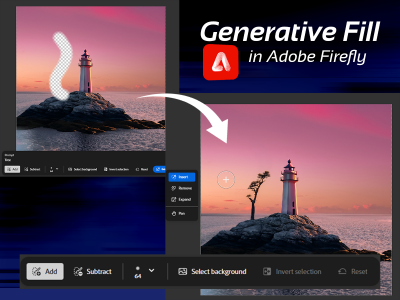 Apr 02, 2025 - 0 Minutes read
Apr 02, 2025 - 0 Minutes read
How to Use Generative Fill in Adobe Firefly to Paint in or Erase Objects Like Magic
Generative Fill in Adobe Firefly is changing how creators approach image editing. From cleanup to concept art, it turns simple brushstrokes and text prompts into gorgeous visual edits. Whether removing distractions or adding entirely new elements, this tool blends creativity and control in a seamless, intuitive workflow.
Some of our links may be affiliate links and if you buy through our link, we might generate some commissions.
Turn Ideas into Edits: What Makes Generative Fill So Magical?
At the heart of Adobe Firefly's toolkit is Generative Fill, a simple brush that opens the door to visual storytelling. Its strength lies not just in the underlying tech but also in how easily it turns ideas into edits. Users can add, remove, or transform elements with a few strokes and a prompt—no layers or complex selections are needed.
Generative Fill merges brush editing with AI intelligence. Want to swap a cloudy sky for a golden sunset? Just brush over it and describe what you want. Need to add elements or extend a scene? It feels more like painting with ideas than editing with tools.
The tool's ease of use stands out. Whether refining a photo or crafting something new, Generative Fill understands context and intent. It fills space with purpose—not just pixels—bringing concepts to life quickly and creatively.
Discover Adobe's suite of products.
Paint It In, Wipe It Out: The Brush Tool That Does It All
Generative Fill centers around a versatile brush—but it's more than just a brush. Rather than coloring or masking, this tool acts as a smart selector, directing Firefly's AI to generate or remove content based on your input.
Here's how it works:
- Select and Brush: Choose the Generative Fill brush and paint over the area you want to modify. This can be as precise or broad as needed.
- Type a Prompt: Add a short text prompt describing what you'd like to see—" cobblestone path," "remove the chair," or "add a futuristic skyline."
- Generate and Refine: Firefly instantly analyzes the selection and generates flawless results that blend into the existing scene. You can cycle through variations or fine-tune with new prompts.
Its strength is flexibility. Whether cleaning up clutter or imagining a new world, this brush simplifies complex edits into a few steps—making advanced edits more accessible.
Discover Adobe's suite of products.
Gone in a Swipe: Erase Objects Like They Were Never There
Unwanted distractions—like signs, shadows, or passersby—can break an image's focus. Generative Fill offers a simpler solution than manual cloning or healing.
Erase in Three Steps:
- Brush Over the Distraction: Select the Generative Fill brush and swipe over the object you want to erase. The tool allows for detailed selections, making isolating even small or irregularly shaped elements easy.
- Leave the Prompt Blank: To remove an object, you don't need to type anything. Simply leave the prompt field empty—Firefly understands that you want the selected area gone.
- Generate: Hit "Generate" and watch the object vanish, replaced by context-aware detail.
What makes this shine is the realism. Firefly reconstructs what should be there, often blending so well it's hard to tell anything was removed.
Discover Adobe's suite of products.
Create from Thin Air: Paint in New Objects Instantly
Adding elements involves finding assets, adjusting lighting, and finessing layers. With Firefly, you just brush and describe.
Steps to add new objects:
- Brush to Define the Area: Use the Generative Fill brush to paint over the spot where you want to add something. This tells Firefly where the new element should appear.
- Type Your Prompt: Describe what you want—"a vintage bicycle," "a coffee cup on the table," or "a tree in the background." The more specific the description, the more refined the result.
- Generate and Explore Variations: Click "Generate" to see options instantly appear in your scene. You can scroll through variations or tweak the prompt for the perfect fit.
Rather than using generic images, Firefly adapts scale, lighting, and texture to produce realistic results. It's quick, natural, and creative, whether enhancing or inventing scenes.
Discover Adobe's suite of products.
Your Brush, Your Rules: Fine-Tune the Fill for Flawless Results
While easy to use, understanding the brush's finer points can elevate your results. A few techniques go a long way:
- Precision Matters: Brush size and shape affect the result. Smaller brushes are better for detail, and broader brushes are better for significant elements.
- Be descriptive. Specific prompts yield better outcomes. "A potted fern with soft shadows" is more precise than "a plant."
- Explore Variations: Each result offers unique lighting and style—don't settle for the first one.
- Work in layers Build complex edits step by step for better control.
- Mind the Scene: Match lighting, perspective, and texture to your original image for natural results.
With practice, Generative Fill becomes not just easy but powerful—a tool for precision as much as imagination.
Discover Adobe's suite of products.
From Cleanup to Concept Art: Where Creatives Take Generative Fill
What started as a cleanup tool is now a springboard for creative exploration. Artists, designers, and storytellers are pushing its limits:
- Concept Art: Quickly generate scenes and iterate on visual ideas without starting over.
- Product Mockups: Place products into lifestyle settings or test branding in context.
- Photo Stylization: Beyond retouching, use it to shift mood style or add narrative elements.
- Storyboarding: Fill out scenes with props, architecture, or nature for film or animation previews.
- Mixed Media Art: Combine illustration, photography, and AI-generated pieces for unexpected compositions.
This isn't just editing—it's exploration. Generative Fill makes it easy to try new things without overcommitting time or effort.
Discover Adobe's suite of products.
The Future Is Fluid: What's Next for Generative Magic in Firefly?
As generative fill evolves, it's clear we're only scratching the surface. Here's what the future might bring:
- Brighter Context Awareness: Firefly could soon understand scenes deeper, from mood to narrative intent.
- Intelligent Brushes: Brushes might carry not just selection data but textures or style cues like "neon glow" or "film grain."
- Live Collaboration: Real-time editing with others could transform brainstorming or client feedback sessions.
- Style Personalization: Training Firefly on your work might yield generations matching your aesthetic.
- Cross-Modal Creativity: Imagine tools that extend beyond visuals—impacting motion, sound, or interactive elements.
Discover Adobe's suite of products.
As Firefly grows, AI shifts from assistant to co-creator—turning creative intent into output with less friction than ever.