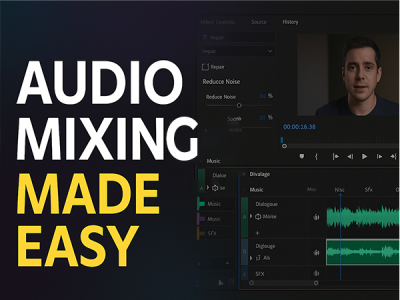 Apr 25, 2025 - 0 Minutes read
Apr 25, 2025 - 0 Minutes read
Master Audio Mixing in Premiere Pro: Enhance Dialogue & Reduce Noise Like a Pro
Some of our links may be affiliate links and if you buy through our link, we might generate some commissions.
Set the Scene: Why Audio Mixing Matters in Video Production
In video production, visuals may grab attention, but it’s the sound that often carries the emotional weight. Clean, well-balanced audio guides a viewer’s focus, enhances the narrative, and deepens emotional impact, while poor sound can quickly distract and disengage.
From dialogue and music to ambient noise and sound effects, each element shapes the viewing experience. In Adobe Premiere Pro, mixing isn’t just adjusting volume—it’s about building an immersive soundscape that complements the visuals. Well-mixed audio ensures that dialogue is clear, transitions are smooth, and emotional beats land with impact.
Consistency across scenes is also essential. Sudden shifts in volume or tone can break immersion, making the story harder to follow. Thoughtful audio mixing in Premiere Pro boosts production quality and keeps audiences engaged throughout.
Discover Adobe's suite of products.
Dialogue First: Isolate and Enhance Spoken Audio
Clear dialogue is the heart of storytelling in video. In Premiere Pro, focusing on spoken audio ensures your message is heard without distraction—whether it’s narration, a conversation, or a single powerful line. Start by isolating dialogue and refining it with the right tools.
Use EQ to Shape Clarity
EQ helps clean up dialogue by reducing low-end rumble and enhancing the midrange frequencies (typically 1kHz–4kHz) where speech lives. Using tools like the Parametric or Graphic Equalizer in Premiere Pro, cut low-end noise and lightly boost presence to improve clarity without adding harshness.
Apply Compression for Consistency
To even out vocal levels, apply dynamic compression using Premiere Pro’s Dynamics effect. A moderate ratio and threshold smooth volume variations, keeping speech audible amid background changes without sounding flat.
Automate Volume for Precision
Manual volume automation lets you adjust how dialogue sits in the mix. Use track keyframes or clip adjustments to lift softer lines or tame louder ones, ensuring speech remains steady across scenes.
Use the Essential Sound Panel
Premiere Pro’s Essential Sound panel simplifies dialogue enhancement. Tag clips as “Dialogue” to access presets for clarity, dynamics, and noise control. DeNoise and DeReverb can clean up recordings from challenging environments, while the Clarity control enhances intelligibility without sounding artificial.
Focusing on dialogue early in the mix lays a strong foundation for the rest of the audio, ensuring every word connects with clarity.
Discover Adobe's suite of products.
Silence the Static: Pro-Level Noise Reduction Made Simple
Background noise—hums, hisses, ambient distractions—can ruin even the most compelling visuals. Premiere Pro includes intuitive tools that make noise cleanup quick and effective.
Start with the Essential Sound Panel
Tag your clip as “Dialogue” and activate the Reduce Noise slider. This smart tool suppresses consistent background sounds like fans or HVAC noise while preserving vocal quality, ideal for rapid clean-ups.
Use DeNoise for More Control
Need more flexibility? The DeNoise effect under Audio Effects lets you fine-tune noise suppression and preview changes in real time. It’s especially helpful for removing low-level background sounds while keeping natural speech intact.
Clean Up with DeReverb
Reverb from untreated rooms can cloud clarity. Use the DeReverb effect to reduce reflections and make dialogue feel more direct and present, especially valuable for interviews or voiceovers recorded outside of a studio.
Embrace AI with Adobe Sensei
These tools are powered by Adobe Sensei, Premiere Pro’s AI engine, which analyzes audio contextually to suppress noise more accurately than traditional filters. The result? Cleaner audio with less manual effort.
With these tools, editors can deliver professional-quality audio without needing third-party plugins.
Discover Adobe's suite of products.
Shape Your Sound: Creative Effects for a Polished Mix
Once your dialogue is clean and balanced, you can enhance your mix with effects that add depth, texture, and cohesion. Premiere Pro includes powerful tools like reverb, compression, and mastering filters that bring polish and personality to your audio.
Add Depth with Reverb
Reverb adds space and realism. Use the Studio Reverb effect to simulate acoustic environments, from small rooms to concert halls. Adjust parameters like decay and wet/dry mix to subtly enhance ambiance without overpowering the main track.
Use Compression for a Cohesive Mix
To unify your mix, apply the Multiband Compressor. It evens out dynamics, ensuring no element dominates. Apply it to the master track for overall consistency, or to individual elements for more targeted control.
Refine with Mastering Filters
The Mastering effect lets you tweak equalization, reverb, and stereo width. Use subtle adjustments to finalize your mix and ensure cohesion before export.
Experiment for Impact
Creative effects also tell a story. Try subtle distortion, pitch shifts, or automated panning to match visual transitions. The Audio Track Mixer lets you apply these non-destructively for flexible experimentation.
With the right effects, raw audio transforms into a compelling sound experience that supports your narrative.
Discover Adobe's suite of products.
Find Your Rhythm: Browse & License Music Without Leaving Your Timeline
Music sets the tone, drives pace, and enhances emotion. Premiere Pro integrates with Adobe Stock Audio, so you can browse, preview, and license royalty-free tracks directly within your timeline—no need to switch platforms.
Seamless Integration with Adobe Stock Audio
Search by mood, tempo, genre, or keyword to find tracks from providers like Epidemic Sound and Jamendo, all within Premiere Pro’s workspace.
Preview in Context
Preview music directly in your sequence to see how it works with visuals before licensing. This ensures your soundtrack fits the moment before you commit.
Easy Licensing Workflow
When you’re ready, just click the license icon. Premiere Pro swaps in the high-quality version without disrupting your edit, preserving your timing and cuts automatically.
Enhance Emotion and Pacing
Well-chosen music elevates storytelling. With integrated music discovery, editors can shape mood and pacing without breaking creative flow.
Discover Adobe's suite of products.
Let AI Do the Work: Auto-Fit Music to Match Your Edits
Manually syncing music to cuts can be tedious. Premiere Pro’s Remix feature, powered by Adobe Sensei, automates this task by retiming music intelligently.
Meet Remix in Premiere Pro
Remix adjusts a music clip to fit your sequence without choppy edits. It analyzes song structure to maintain musical flow, even when changing duration.
How to Use Remix
Right-click a clip, choose Remix, and set your desired length. Premiere Pro generates a new version that fits the timing, preserving phrasing and rhythm.
You can fine-tune segment duration or cut sensitivity for more control, aligning music more closely with your editing style.
Sync to Your Story
Remix helps align music with emotional beats or transitions, especially valuable for promos or reels where timing is everything. Now your soundtrack can adapt to your story, not the other way around.
Discover Adobe's suite of products.
Tips from the Pros: Best Practices for Sound Design in Premiere Pro
Good sound design supports your visuals and keeps audiences engaged. These expert tips help streamline your process and improve results:
Organize Your Audio Tracks Early
Separate dialogue, music, and effects into individual tracks. Use labels and colors for better navigation.
Leverage the Essential Sound Panel
Tag clips for contextual controls like clarity and noise reduction. Presets offer a solid starting point.
Use Audio Track Mixer for Global Control
Apply track-wide effects like compression or limiting for consistent sound across the timeline.
Automate Key Moments
Use keyframes to emphasize emotional peaks or lower music under dialogue for smooth transitions.
Always Monitor with Headphones
High-quality headphones reveal subtle issues missed on speakers. Switch between systems for consistency.
Check Loudness Before Export
Use the Loudness Radar to meet platform-specific LUFS targets, ensuring a consistent listener experience.
Save Time with Presets
Store custom EQ or compressor settings to speed up future projects and maintain audio consistency.
Discover Adobe's suite of products.
Wrap It Up: Export Settings That Preserve Audio Quality
After mixing, ensure your final export preserves your audio quality across all platforms.
Choose the Right Format
Use H.264 for video and AAC for audio. This combo balances quality and file size for distribution.
Match Audio Sample Rate
Set the sample rate to 48 kHz to match standard video specs and avoid unnecessary resampling artifacts.
Set Bitrate for Clarity
Use a 320 kbps bitrate for AAC to maintain audio detail, especially in music and ambient tracks.
Use Loudness Normalization if Needed
Target -23 LUFS for broadcast or -14 LUFS for streaming. Premiere Pro lets you set this in the export panel.
Double-Check Your Mix Before Export
Preview your mix with tools like the Loudness Radar to catch any clipping or imbalances before finalizing.
With the right export settings, your polished audio will sound great across any playback environment.